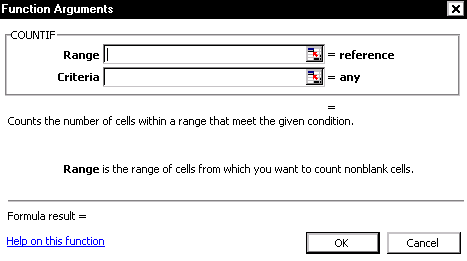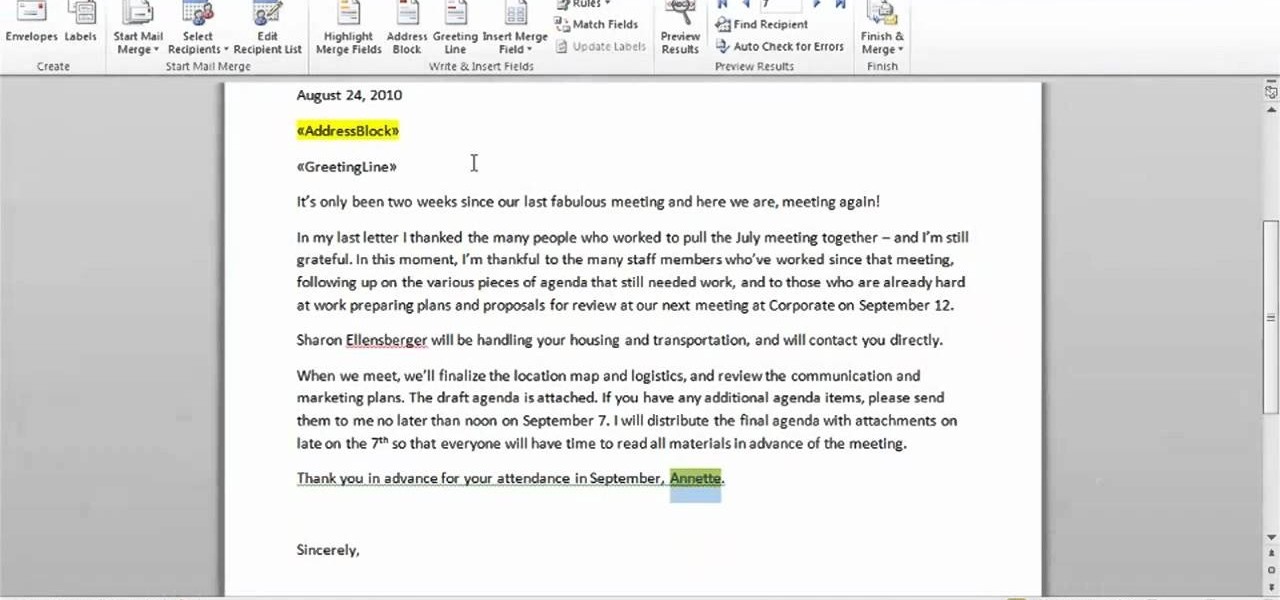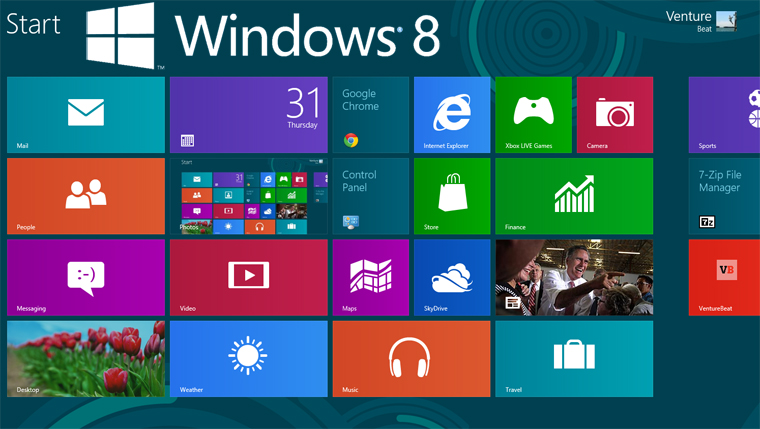EDITING PICTURE, AUDIO AND VIDEO
Edit Picture Using GIMP
Open Image
⇩
Select Scissors ✂
⇩
⇩
Enter
⇩
Edit > Copy
⇩
File > New
⇩
Adjust Image Size, Select Landscape
⇩
OK
⇩
Add New Layer
⇩
Edit > Paste. Adjust image size using Scale Tool
⇩
Move image using Move Tool
⇩
File > Save As > Naming the File
⇩
Edit > Copy
⇩
File > New
⇩
Adjust Image Size, Select Landscape
⇩
OK
⇩
Add New Layer
⇩
Edit > Paste. Adjust image size using Scale Tool
⇩
Move image using Move Tool
⇩
File > Save As > Naming the File
- Feather Edges 🠞 Obtain soft edges around the image
- Rectangle Select Tool, Free Select Tool 🠞 Gives the same results as Scissors
🔹Insert Background
Open Named File
⮟
Select Layer Background
⮟
Insert background using Bucket Fill, Gradient Effects or Pattern Fill
🔹Filter Technique
Click on layer that want to add special effects
⮛
Right click on image, select Filter
Editing Audio Using Audacity
- Create book in CD form or Teaching and Learning materials
- Record voice, music from CD, DVD or Radio
- Record Podcasts
- Create Ringtone
- Edit songs or voice
🔸Installation of Audacity and Lame MP3 Encoder Software
Audacity
❧ Open Google Chrome
❧ Type website address : http://audacity.sourceforge.net
❧ Click on Download Audacity 2.0.3
❧ Download
❧ OK
❧ Run
❧ Select language, click Next until Installation process ended
Lame MP3 Encoder
❖ Open Google Chrome
❖ Type website address : http://lame.buanzo.com.ar
❖ Click on link : Lame_v3.99.3_for_Windows.exe
❖ Run
❖ Click on link : Lame_v3.99.3_for_Windows.exe
❖ Run
⭕ To Record Recording
⚝ Connect microphone to the computer ⚝
⚝ Open Audacity Software ⚝
⚝ Adjust input level for the microphone ⚝
⚝ Click on Record button & start a conversation to record voice ⚝
⚝ Press Stop to stop recording ⚝
⚝ Press Play to hear recording voice ⚝
⚝ Adjust input level for the microphone ⚝
⚝ Click on Record button & start a conversation to record voice ⚝
⚝ Press Stop to stop recording ⚝
⚝ Press Play to hear recording voice ⚝
❐ To Delete Selected Part in the Recording
Click on Selection Tool → Choose part / audio segment to delete → Press Delete
☘ To Improve Sound Quality in the Recording
Edit ⮞ Select > Click All ⮞ Click Effect ⮞ Select Bass and Boost ⮞ OK ⮞ Press Play (voice will increase that the initial voice)
- Eliminating vocal sound and only music remain : Karaoke
- Effect ↝ Vocal Remover (for center-panned vocals)
- To save file: Menu File 🠖 Export 🠖 Give name and choose suitable audio format
🖫 Save
1) Save as Project
File
⇣
Choose destination to save file
⇣
Press Save button
⇣
Click Save Project
2) Save as MP3
File
↡
Export
↡
Choose destination to save file
↡
Press Save button
↡
Project will save in ext.mp3
📁 Import Audio File
File ↦ Import ↦ Audio
⇓
Choose destination to save file
⇓
Open